How to edit your course events and review tasks
If you have added a course to Cram Fighter, you can see course events and course tasks in your weekly task list. Course events include class lectures, labs, quizzes, and exams. Course tasks are ways to review class material or prepare for evaluations, such as reviewing slides one day after each lecture.
Editing Course Events
Students sometimes need to update events in Cram Fighter. For instance, a professor may deviate from the syllabus' course schedule and move a lecture, lab, quiz, or exam.
For students who input their schedule manually
If you input your course schedule manually, you can make changes by going to the Edit Schedule page, clicking your course, making updates, and clicking Save
For students who sent their course schedule to Cram Fighter
If you sent a customer support representative your course schedule, you may already be a designated course editor. As a designated course editor, you can make changes by going to the Edit Schedule page, clicking your course, making updates, and clicking Save. If you are unable to make changes to your course, email customer support and request to be made a designated course editor.
For students who chose a course already available on Cram Fighter
If you found your course on Cram Fighter without inputting it manually or talking to support, you will not yet be a designated course editor. To make changes to your schedule, you may email customer support to request these changes or ask to become a course editor.
Please note:
If you are a designated course editor, any changes made to your course will affect the Cram Fighter schedules of your peers. Please keep in mind that your changes will be public and make sure your changes are accurate.
Private courses:
To ensure only you can see your course schedule, email customer support.
Editing Course Review Tasks
To edit course tasks, like reviewing slides, follow the steps below.
Click on the course you wish to edit
Click Continue
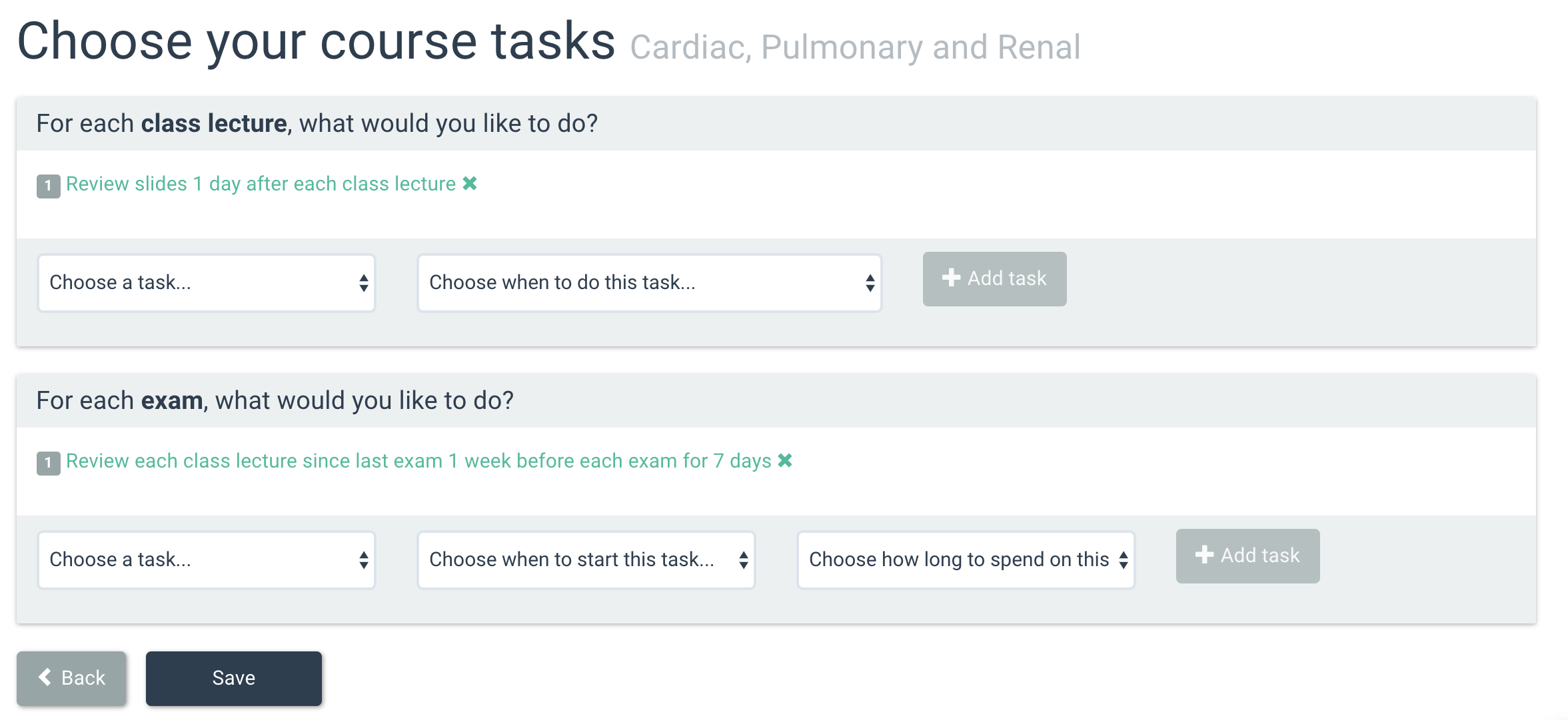
Frequency:
To change the frequency of a course task, you must delete the task and add it again with different settings.
